Go to the Fire TV home page, then navigate all the way to the
"Settings" tab on the far right.
Highlight "
Device," or
Device & Software," then "
Developer Options.", If your FireTV has different options, Select
Setting icon at Home page,then select
Device & Software or
My Fire TV >
About . Then select
Your TV or Fire TV Model and
click 7 times to enable Developer Options.
You can also follow this video instructions to how to enable:
https://youtu.be/BykXPWh9tQs?si=byxY-75oz4WUILe0 or
https://www.youtube.com/watch?v=dqt_a_kxy_M&feature=youtu.be
Highlight "
Apps from Unknown Sources", then press the center button. Select "
Turn on" on the warning screen.
That's it-you're ready to install Giniko Turkish TV installation.
STEP 2: Install "Downloader" Apps From the Amazon Fire TV Store
Go to the Fire TV home again page, then navigate all the way to the
"Settings" tab on the far right.
Then, using either the "
Search tool" on the far left or the Alexa voice search button on your remote, search for "
Downloader."
Highlight the result below to get to the app page on the Amazon Appstore.
Install the "
Downloader" application. Downloader app will automatically begin the installation process. Highlight and select
"Downloader" to start.
Downloader app will appear on the home page and under "
Apps." You are ready install our application at Step 3.
STEP 3: Download and Install Giniko Turkish TV Amazon Fire TV Application
Open and start "
Downloader" appplication. At URL section enter: "
http://ginikoturkish.com/firetv"
And click "
Go" to Install
Select "
Install" to start installation
Select "
INSTALL" to start installation Then Click "
OPEN" to start GinikoTurkish TV App.
GinikoTurkish TV app will appear on the home page and under "
Apps."
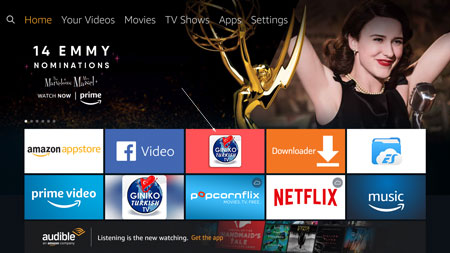
Enjoy!